The developers of the web browser regularly release updates to the browser that bring more and more interesting features. For example, based on your activity, the browser compiles a list of the most visited pages. But what if you don't need them to be displayed?
Today we will look at two types of displaying your most visited pages: which are displayed as visual bookmarks when you create a new tab and when you right-click on the Firefox icon in the taskbar. Both types have their own way of removing links to pages.
Method 1: Collapse the "Top Sites" block
By opening a new tab, users see the sites they visit most often. The list of the most popular web pages that you visit most often is formed as you surf in your browser. It is quite easy to remove such visual bookmarks in this case.
The simplest option to remove a selection of Internet pages without deleting anything is to click on the inscription "Top Sites"... All visual bookmarks will be collapsed and you can expand them at any time by exactly the same action.
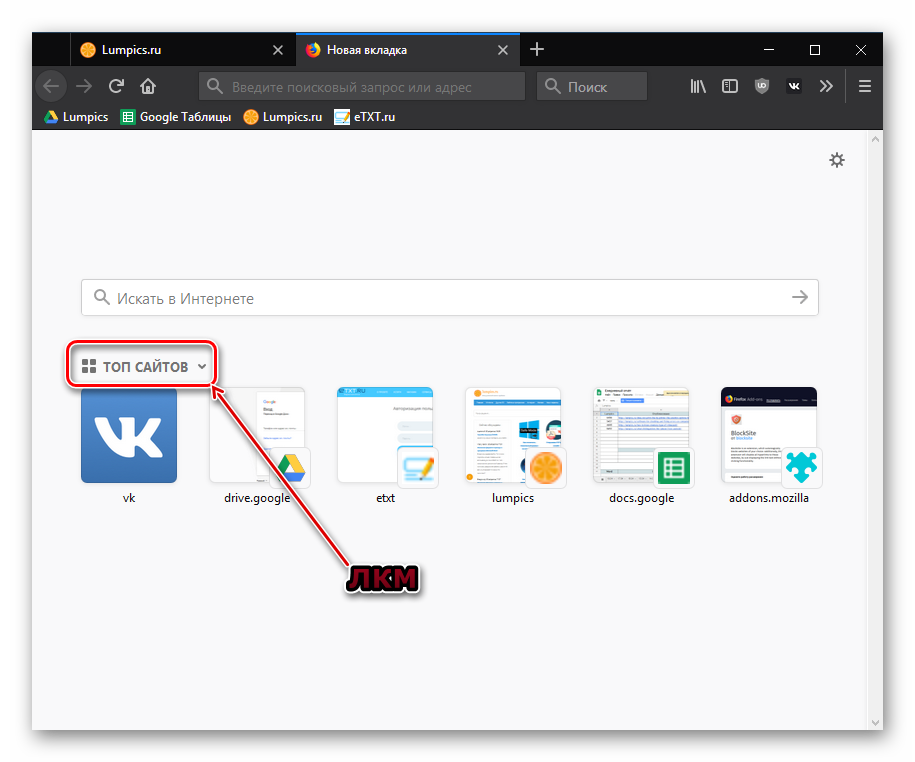
Method 2: Remove / Hide Sites from Top Sites
By itself, "Top Sites" is a useful thing that speeds up access to your favorite resources. However, what is needed may not always be stored there. For example, a site that you often visited at one time, but now stopped. In this case, it would be more correct to perform selective deletion. You can erase certain sites from frequently visited sites like this:
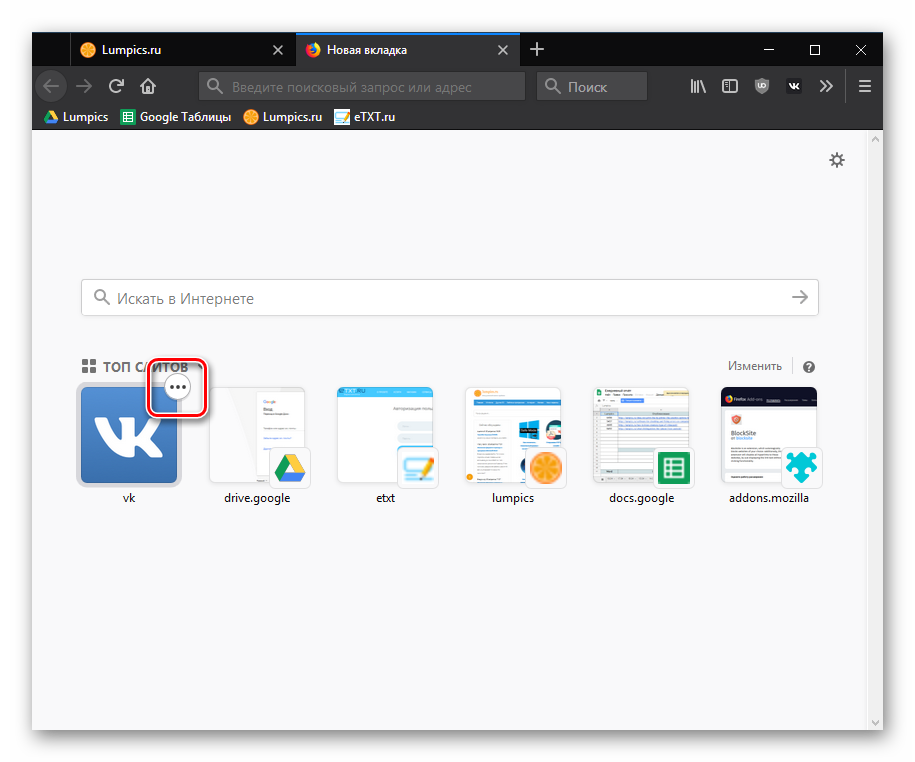
This method comes in handy if you need to quickly hide multiple sites:
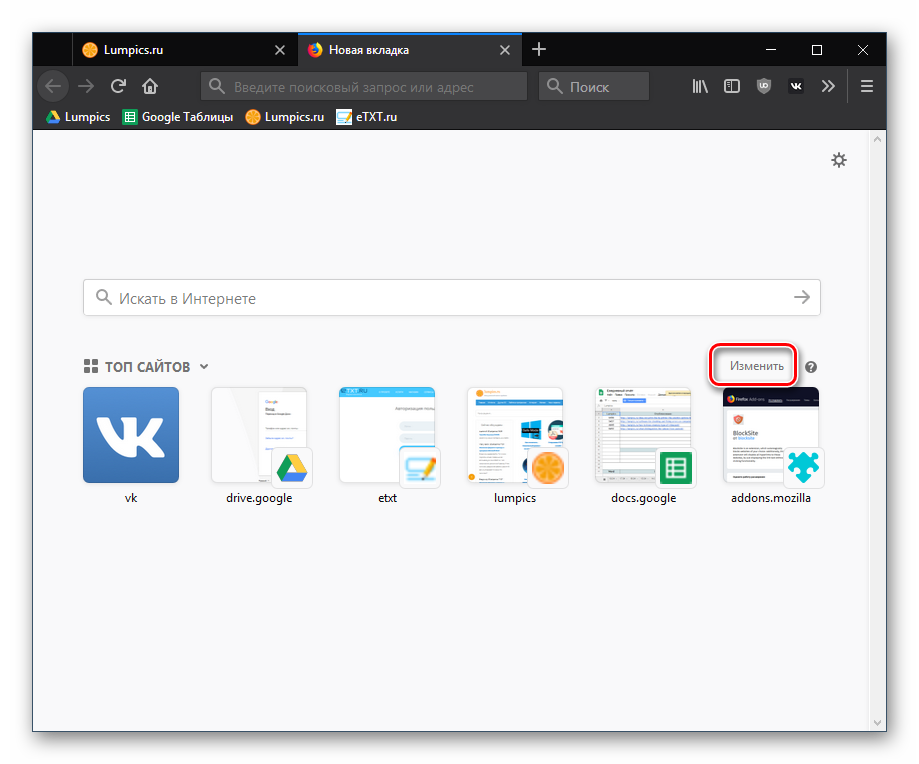
Method 3: clear the visit log
The list of popular Internet pages is created based on the browsing history. It is taken into account by the browser and allows the user to see when and which sites he visited. If you do not need this history, you can simply clear it, and at the same time all saved sites will be deleted from the top.
Method 4: Disable Top Sites
One way or another, this block will periodically be filled with sites, and in order not to clear it each time, you can do differently - hide the display.
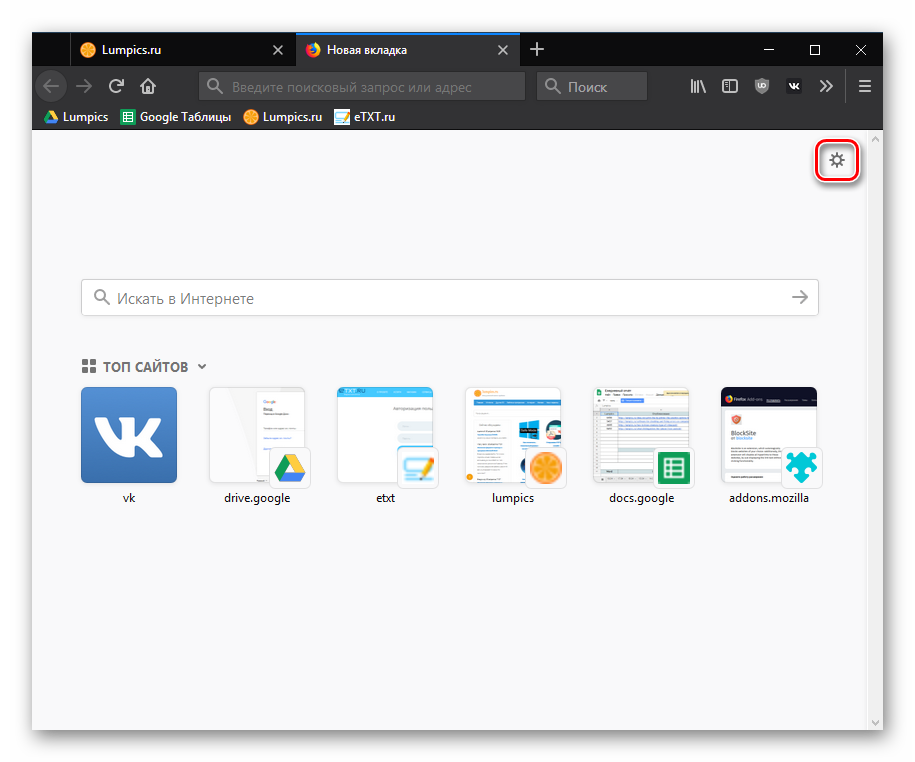
Method 5: clear the taskbar
If you right-click on the Mozilla Firefox icon on the Start bar, a context menu will appear on the screen, in which the section with frequently visited pages will be allocated.