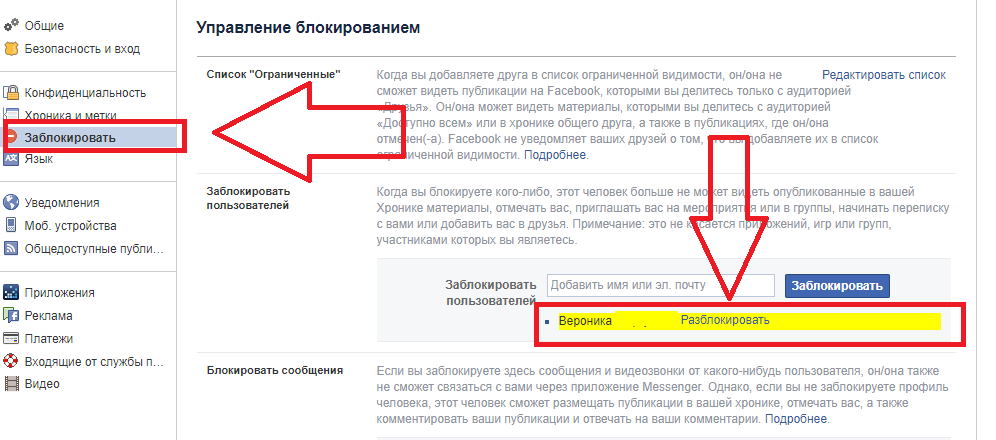Let's consider how to remove a person from the blacklist on your phone, social network, or popular program.
Black list(also "blacklist" or abbreviated to emergency) is a function built into most phones and programs that allows you to limit the circle of contacts.
Thus, the user will be able to protect himself from unwanted calls or incoming messages.
You can block contacts both in a regular phone and in a social network, game or desktop program.
Also, there are special programs for managing blacklists on. The owner of the gadget can remove a contact from the emergency at any time.
Blacklist functions:
- Blocking incoming messages and sending multimedia files;
- Restricting the viewing of your account (this function is used by social networks);
- Blocking incoming calls.
The above functions can be used by the phone and the social network either separately or in combination.
How does the blacklist work?
The principle of operation of the blacklist is similar on all devices. Basically, it is a built-in filter whose purpose is to block contacts.
By adding someone to an emergency, you save the data of another user to a hidden contact book, which is stored on the site server or in the internal memory of the phone.
When a user added to an emergency tries to call or send a message, his signal will not be sent to you directly. It is simply blocked by the device.
Smartphone with Android OS
Emergency situations on Android allows you to block any contact from the phone book or a new incoming number.
You cannot add to the blacklist only those subscribers whose number is recognized as "Unknown".
Often users add numbers to the blacklist by mistake, because for this action it is enough to press one key in the menu.
If you are faced with a problem in which another user cannot get through to you even in the mode of stable operation of the cellular network, check his contact - most likely, he is just in an emergency.
Features of blacklist work in Android:
- The user can view all incoming messages from blocked numbers at any time ... They come to the phone, but are saved in the "Spam" folder or "Blocked SMS"(the folder name depends on the OS firmware version). At the same time, unwanted SMS are not displayed in the main window of the "Messages" application;
- Text and calls from blocked numbers arrive without a notification signal ... You can see the list of missed calls in the directory "Blacklist calls".
The way to remove it from the emergency depends on the installed version of the system. There are three ways to remove a contact from the blacklist - for versions Android 5x, 6x, 7x generations for Android 4x .
Follow the instructions to remove another subscriber from the blacklist on Android. For Android 4 x , 5 x , 6 x :
- Open the standard "Messages" application;
- In the upper right corner, click on the "Options" field;
- In the drop-down list, click on the "Settings" item and in a new window open the line "Block messages";
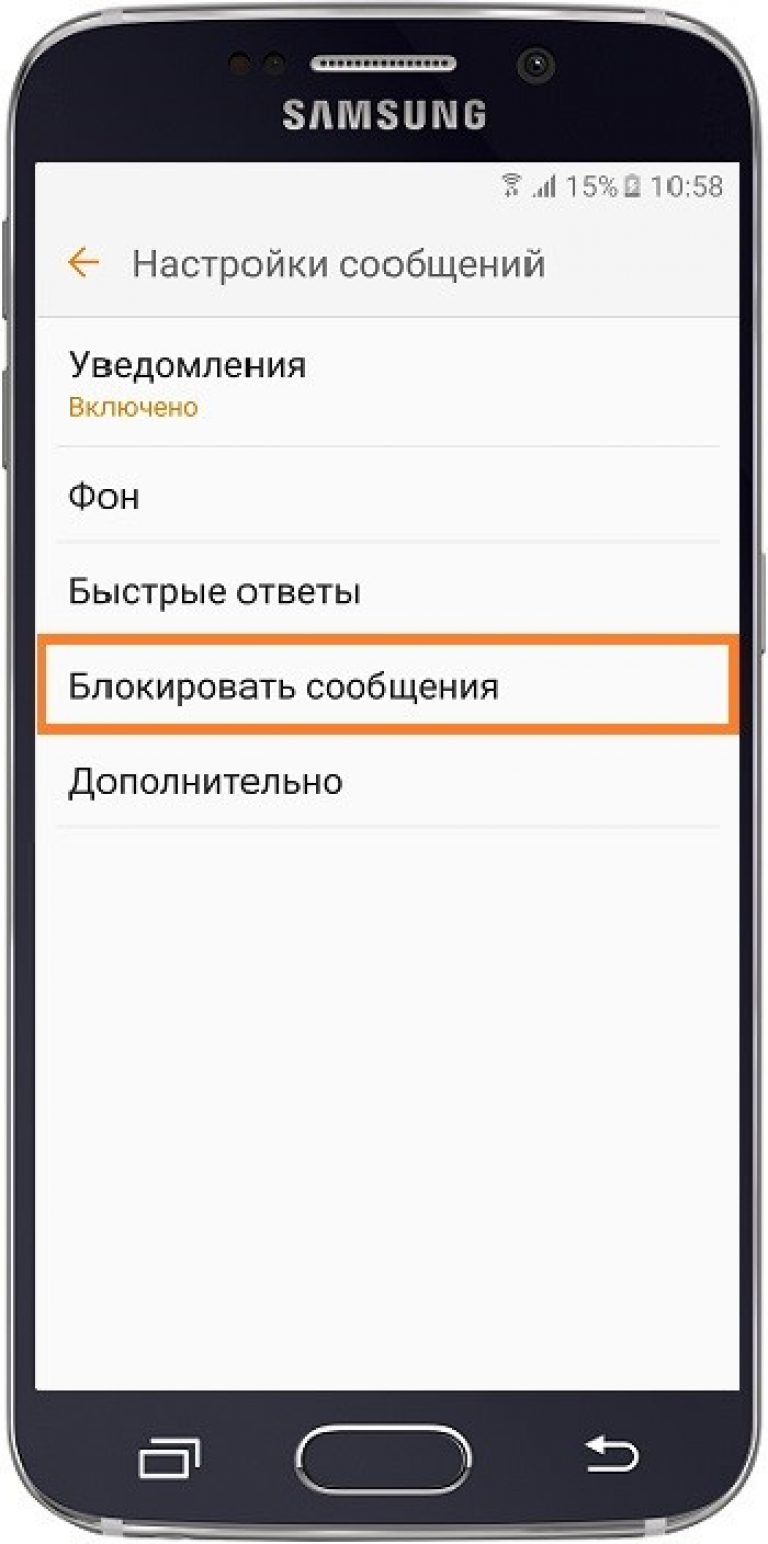
- In this window, you can manage the blacklist and the contacts added to it. It is possible to configure blocking of only individual phrases and words. Click on "Block list" to see the blacklist;
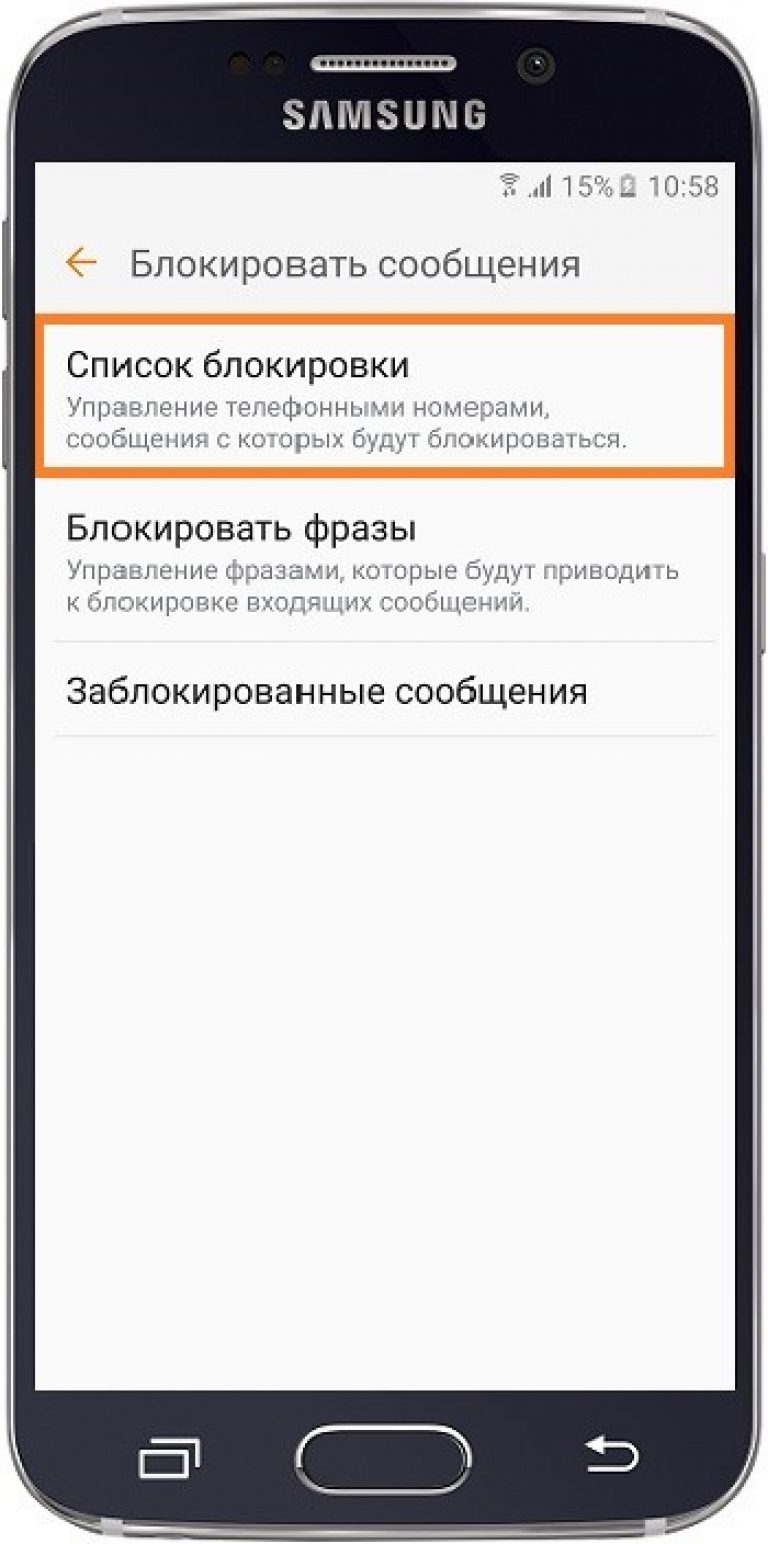
A list of emergency numbers will appear in a new window. To, click on the minus sign on the right next to the desired phone.
The item will be automatically removed from the list and another user will be able to call you or send a message without any problems.
Instructions for Android 4x:
1 Open the window of incoming messages;
2 Press the key "Menu" and choose "Settings»;
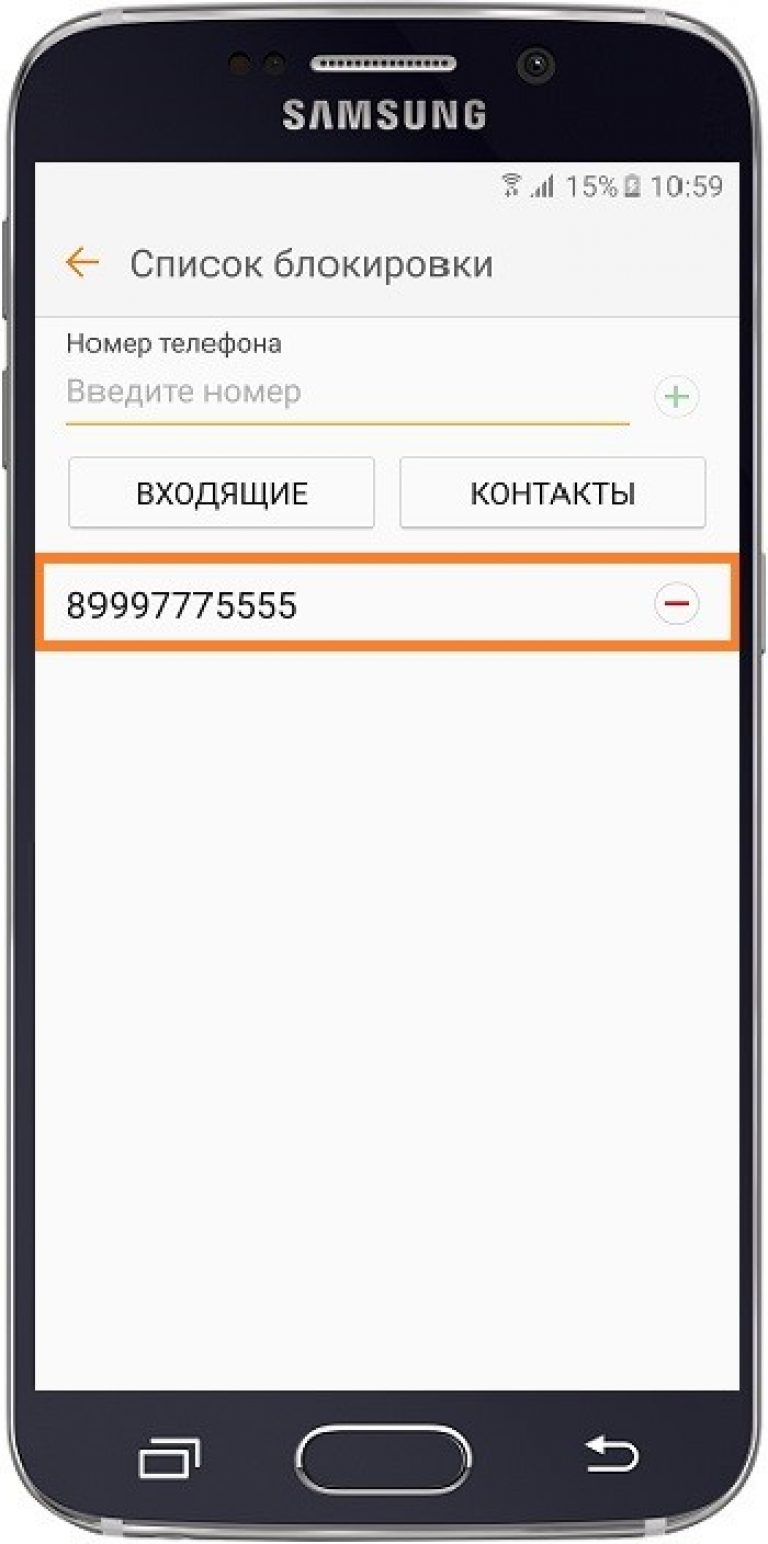
3 In the new window, click on "Add to spam";
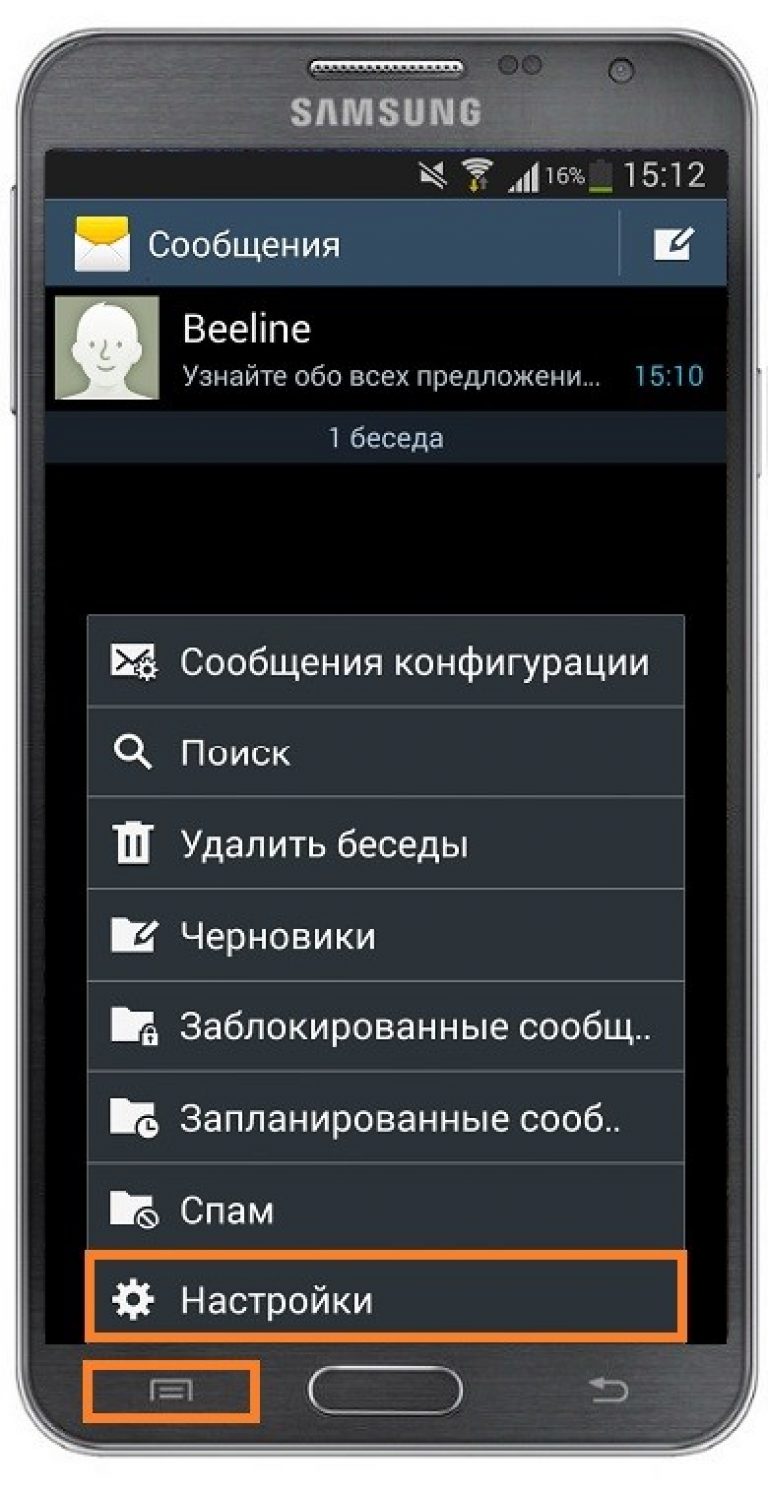
4 In the window that appears, click on the number you want to remove and hold it pressed. A pop-up window will appear in which you can change the contact information or remove it from the blacklist.
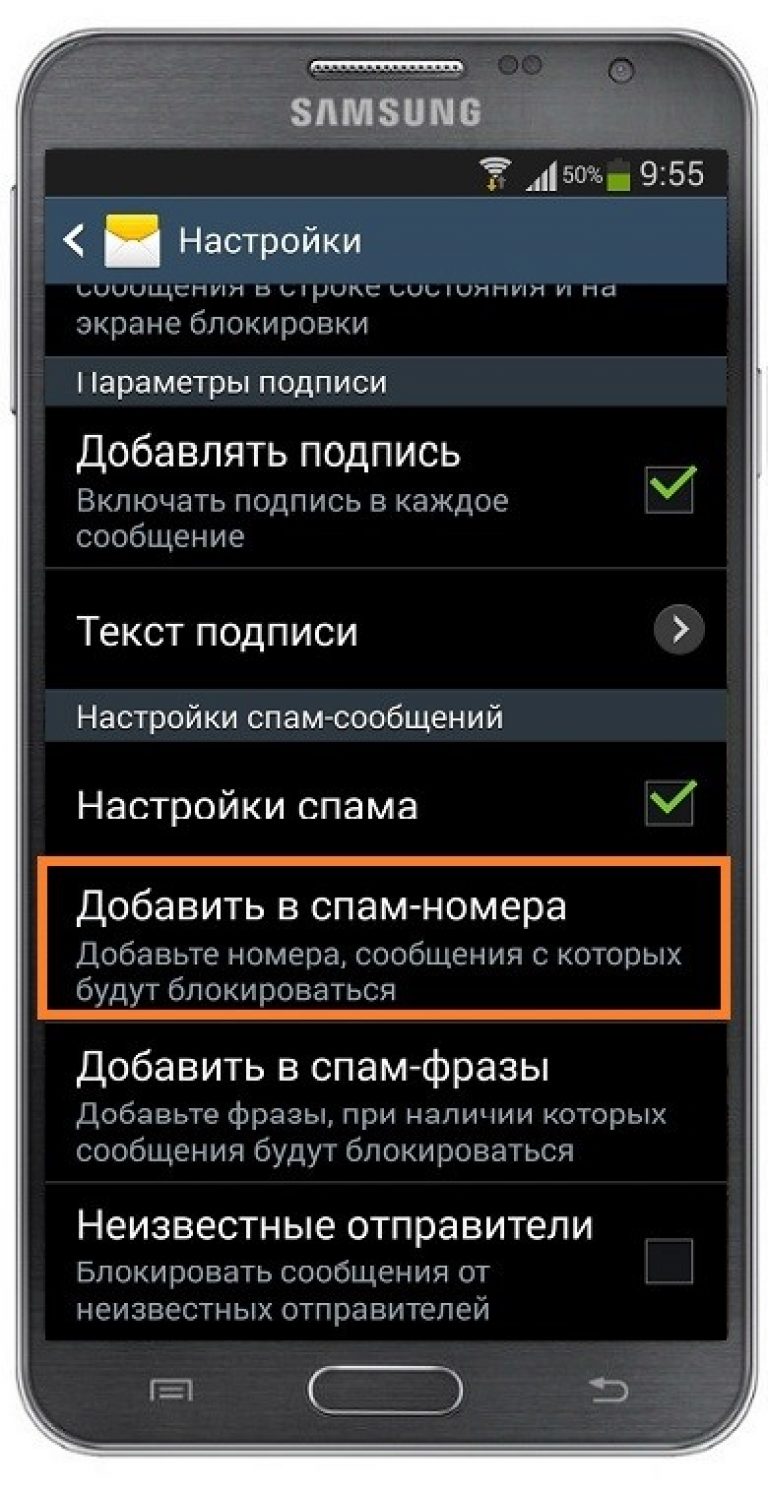
Blacklist on iPhone and iPad
The blacklist has been used since the eighth generation of the OS. The principle of removing and adding numbers is identical. Only the general design of the interface is different.
Follow the instructions:
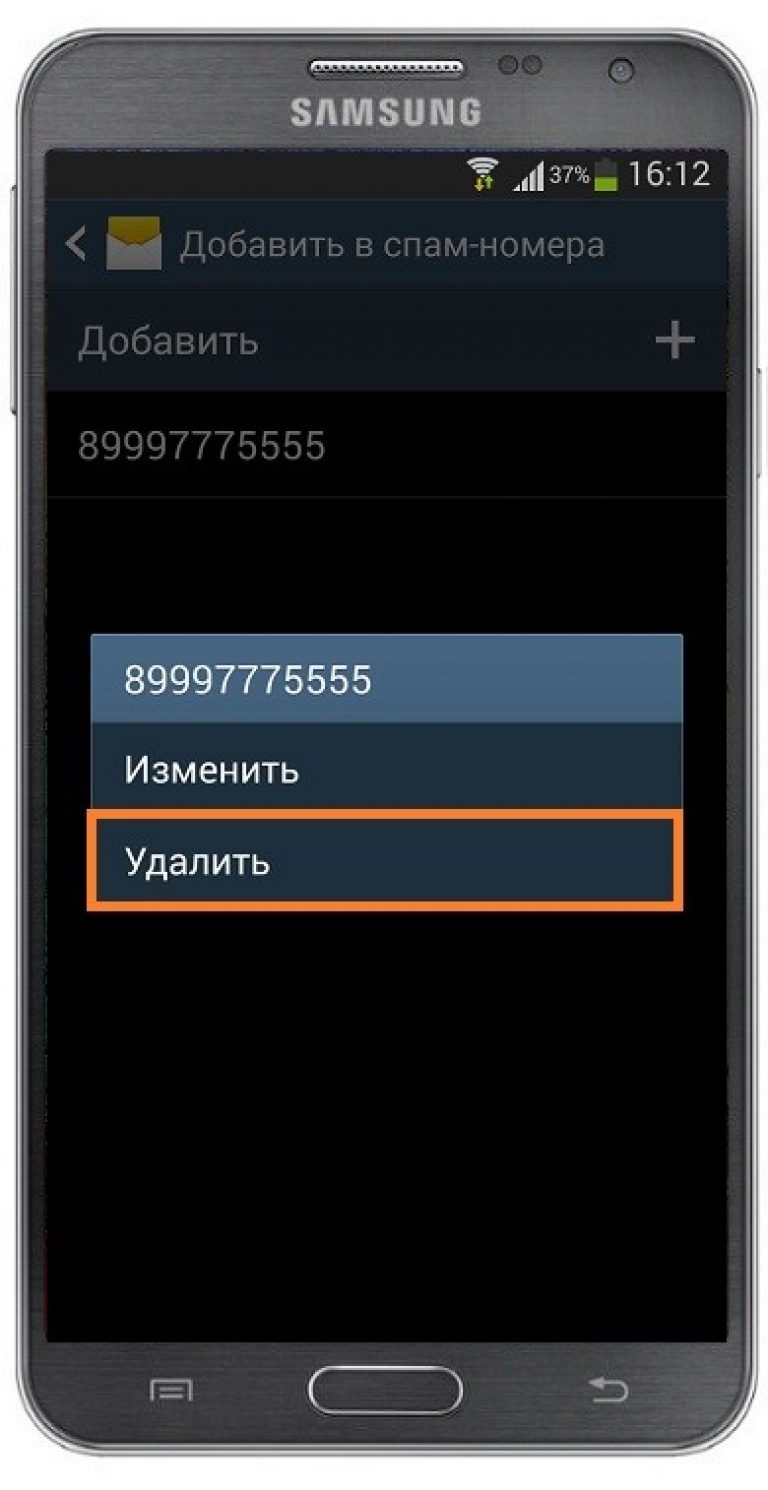
Remove contact from emergency in Windows Phone
If you are a user of the operating system and there is a need to remove a contact from the blacklist, use a spam filter.
This is a built-in option by which the system filters out unwanted numbers and advertising mailings.
Often, owners of Windows smartphones are faced with the fact that the system mistakenly identifies a phone number as unwanted.
Based on the text of the messages sent, some words can be identified as advertising, which is why the contact is added to the emergency.
To remove a number from the blacklist, follow the instructions:
1 Go to "Call log";
2 Then, in the lower left corner of the screen, click on the "Options";
3 From the pop-up window, select Blocked Calls;
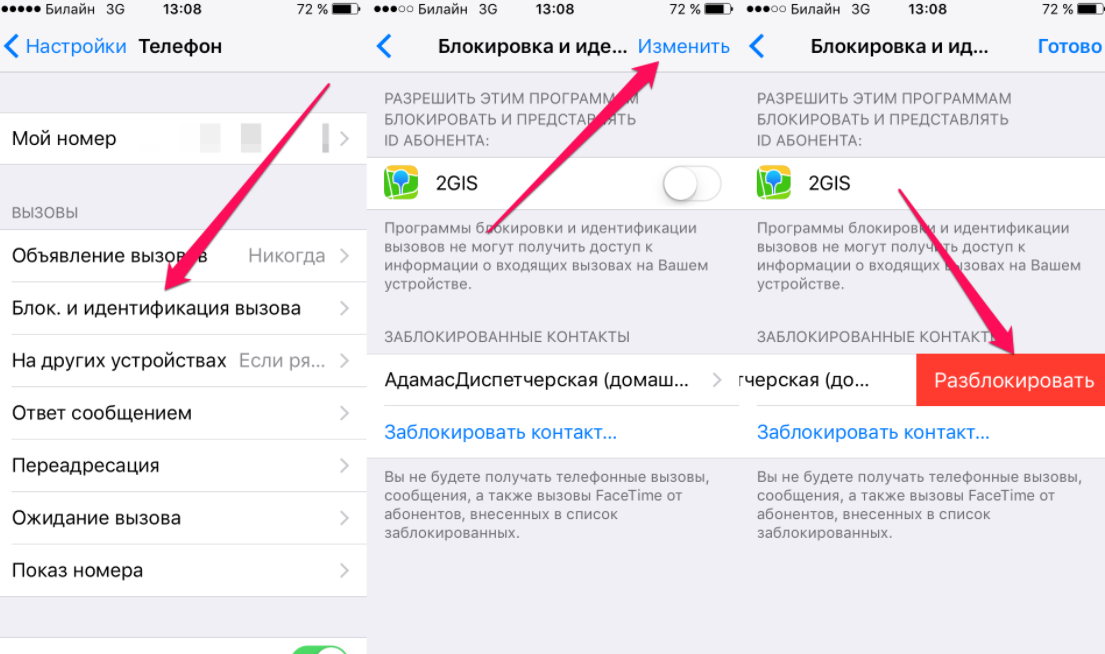
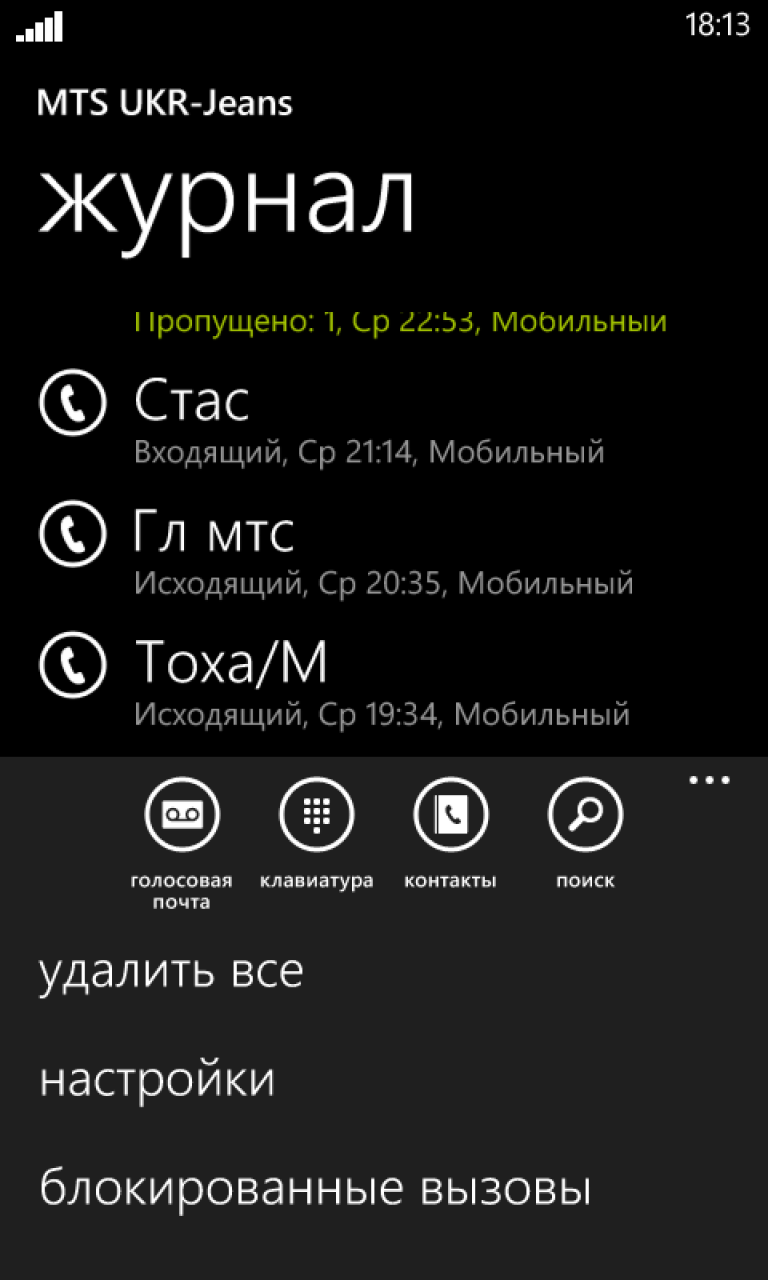
5 Press and hold the desired contact until the system menu appears. Click on "Unblock" and wait for the notification of the successful completion of the action.
The above method works on all Lumia and Microsoft smartphones.
In the field, do not forget to check the number of blocked numbers or messages in the spam filter settings to make sure that the number has been successfully activated.
Push-button telephones
Owners of push-button telephones also have the ability to add numbers to the blacklist and remove them from there.
Since the manufacturer's OS or a simpler one, Bada, can be installed on ordinary mobile phones, The principle of removing a number from an emergency is one:
- Go to the "Settings" window;
- Select the field "Calls" or "Calls";
- Open the "Blacklist" section and delete the required item.
The unblocked contact will be able to send you messages and voice calls again.
Social networks
The "Black List" function can be found not only in phones, but also in all popular social networks.
By blocking other users, you can limit the circle of people who can send you text messages, call or post information on the wall.
Also, the blocked contact is removed from friends / subscribers and will no longer be able to view your photos or posts.
VK
It is very easy to add a user to an emergency. It is enough to go to his page and select the item under the photo "Block".
To unlock, you can at any time go to his page again and click on "Unblock".
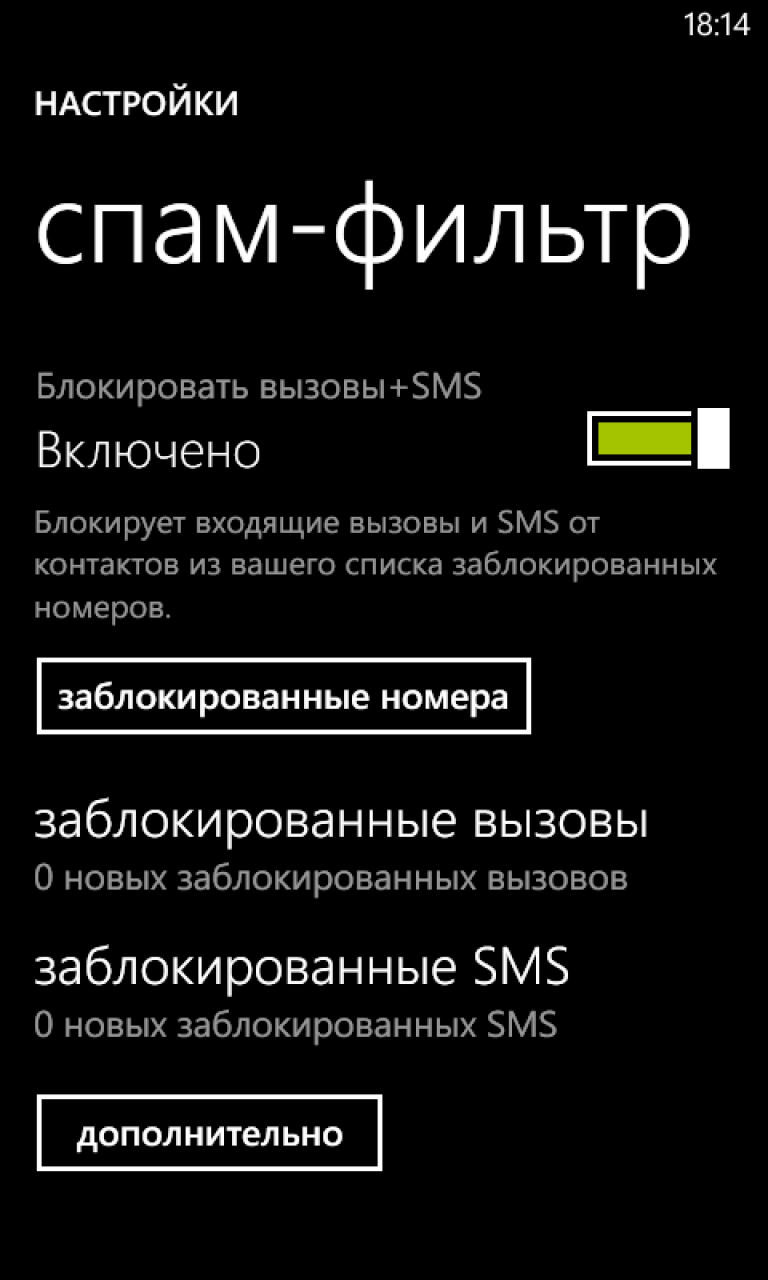
There is another way to interact with emergencies on the Vkontakte website. Go to settings. Click on the "Blacklist" item on the right side of the window.
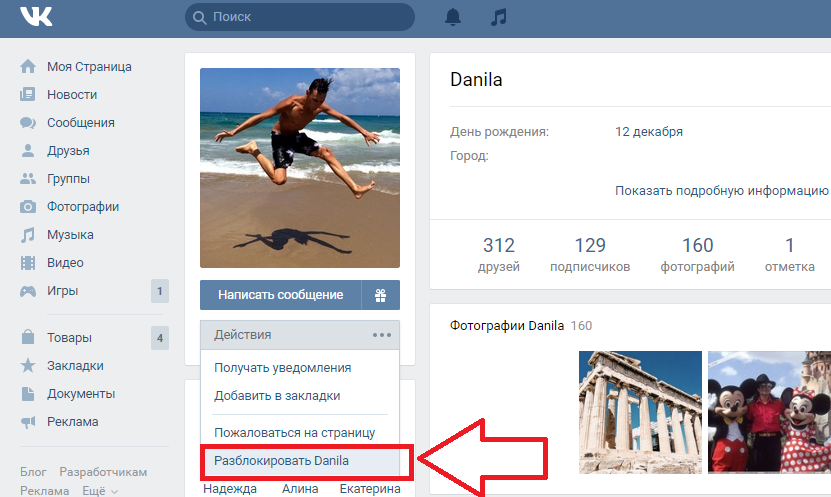
Also allows you to manage your own blacklist.
The only feature is that the blocked person will no longer be able to view your page and even go to its address.
Also, your profile will not be available in its search or timeline feed.
To unblock another account, go to the settings of your page:
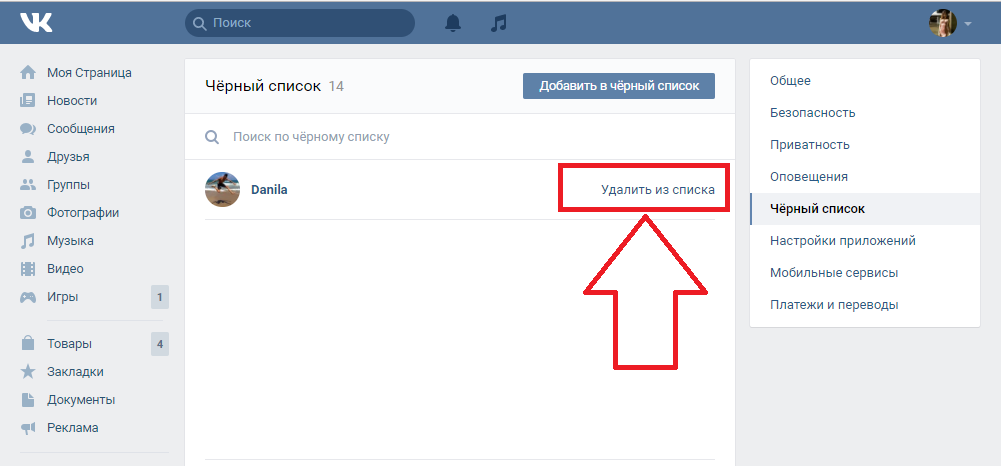
In the left part of the window, click on the item "Block"... Then, next to the username, click on "Unblock":
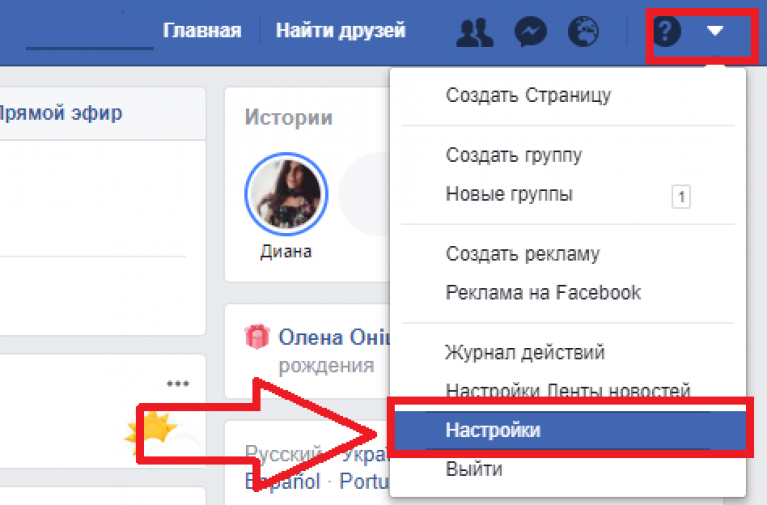
classmates
Follow the instructions to remove a user from your emergency situation on the Odnoklassniki social network: