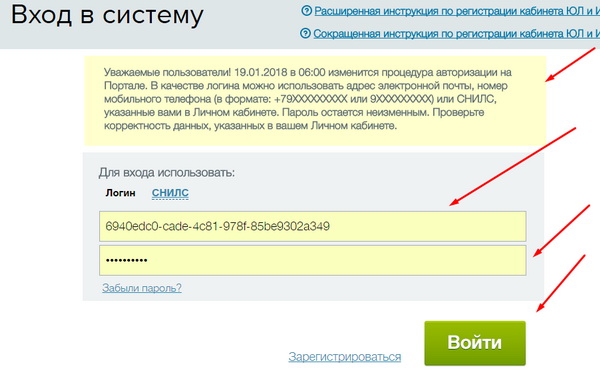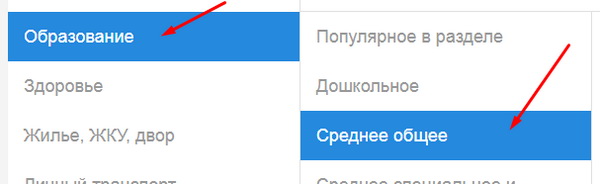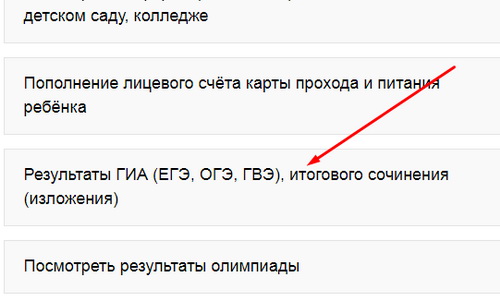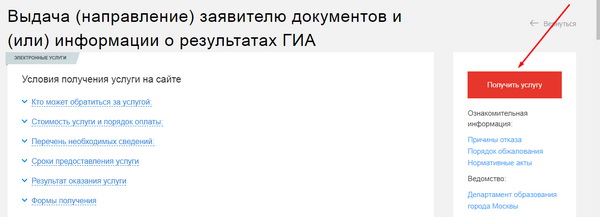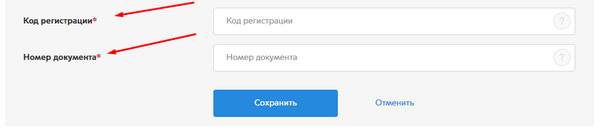The Moscow portal of State Services provides a wonderful opportunity to find out the results of the OGE and the Unified State Examination a few days earlier compared to educational institutions. Such a service has not yet been activated on the EGPU (Unified State Portal of State Services), therefore, the features of its provision will be considered on the example of the CCGT of the city of Moscow.
In online mode, any student can view the results of his examination work, understand in which tasks mistakes were made. If, after reviewing the results of the exam, the student has objections, the student has the right to submit an application for additional verification.
To get acquainted with the results of the OGE (general state exam), the student must register on the Portal. The procedure is simple. You just need to follow the specified algorithm of actions:
The procedure for obtaining the results of the OGE
- For further work with the system, you need to log in: once again enter the site, enter your username and password. Pay attention to the important message about the changed authorization procedure (highlighted with a red arrow).
- You have entered your Personal Account. We select the subsection "Education", then - the tab "General secondary".
- Among the services offered, we select "Results of the State Examination (Unified State Examination, OGE, GVE), the final essay (presentation)".
- The tab for issuing results and information about exams contains the conditions for the provision of the service (who is entitled to receive it, cost, timing, result and delivery form). Then we press the button "Get a service".
- In the appeared window "Information about the participant of the GIA" we fill out an electronic questionnaire (application): registration code and document number (without series). Press the button "Send".
- To subscribe to the mailing of notifications about the results of exams, select the method of receiving information: e-mail, Personal account (section "Messages"). Put a tick in front of the desired option and click "Save".