Hello everyone! Does your phone sees a memory card? There were important data on the flash drive? In this material I will tell you for what reasons the memory card may not be visible on the phone, I will also share my ways to restore the flash drive.
At the same time, I will say right away that the accessory could simply break, but in 50% of cases, everything is a software failure, which can be corrected independently, without referring to a specialized service for repairing cell phones.
The instructions and tips described below are suitable for all phones, including old models that cannot be attributed to the "Smartphones" category. This topic is especially relevant for those users who have important data on the phone. Sometimes it is impossible to restore the working capacity of the flash drive in the phone itself, but it is possible to transfer data to a computer using a cartride.
After examining today's article, the user will find out:
1. Why flash workers stop working.
2. How to check the status of the memory card.
3. How to form a flash drive formatting on a computer.
4. Formatting a memory card using phone functions.
5. Memory card faults and their causes
Important! If you put a flash drive for the first time, then the reason for the lack of its work can be in the amount of this drive. This applies to the old models of phones that are not designed for a large amount of memory cards.
Phone does not see the memory card
And now learn the main faults and possible ways to solve them:
- the file system is damaged - the memory card can be restored using formatting (common fault itself);
- The drive has deployed the drive in the flash reader - you must insert a flash drive tightly and restart the phone;
- Flash reader came out, respectively, the phone does not see the memory card - repair will help here in the service center;
- The flash drive burned down - it is no longer subject to restoration. Although you can try to restore the data yet, you can, here you have one of my articles in which I told how to restore the data from the burnt flash drive.
So let's continue. Now it is necessary to check what happened to the memory card. First of all, restart the phone, sometimes such an elementary action is enough to eliminate the error in the file system of the drive. Did not help? Remove the battery (if the flash reader is behind the battery, and not on the side) and check whether the flash drive is tightly adjacent to the contacts.
The next step is to check the flash drive on another device. The easiest way can this be done using the RIDER card: just place the USB flash drive and connect it to the computer. If there is no reader, then insert the USB flash drive into another phone.

If a memory card is read on another device, the problem lies in your device. To find out the details, it is necessary to attribute it to repair. Sometimes it is just a software error, and sometimes - breakdowns of contacts. If the memory card is not visible on other devices, it is either burned or its file system is broken. In the second case, formatting will help. Also in some cases, it is possible to fix the memory card using simple commands that told in this article:
ATTENTION! During formatting from the flash drive, all data will be deleted. If you are not sure that the reason has become a program crash, then it is better to immediately take a card on the inspection card. For those who want to try to "reanimate" a USB flash drive, I prepared two simple instructions. If your phone still does not see the memory card, then read on.
Formatting flash drive on a computer: Step by step instructions
Formatting a flash drive on the computer you can with the card reader. If it is not, then proceed to the second instruction. And now on the topic:
1. It is necessary to place a flash drive in the card reader, and then insert into the appropriate connector in the computer or laptop.
2. Now we are waiting for automatic launch of a flash drive on a computer. If this did not happen, then go to "My Computer" - there you will see a new device (if the flash drive has not burned).
3. Press the right mouse button on the mouse icon and select "Format" in the context menu.
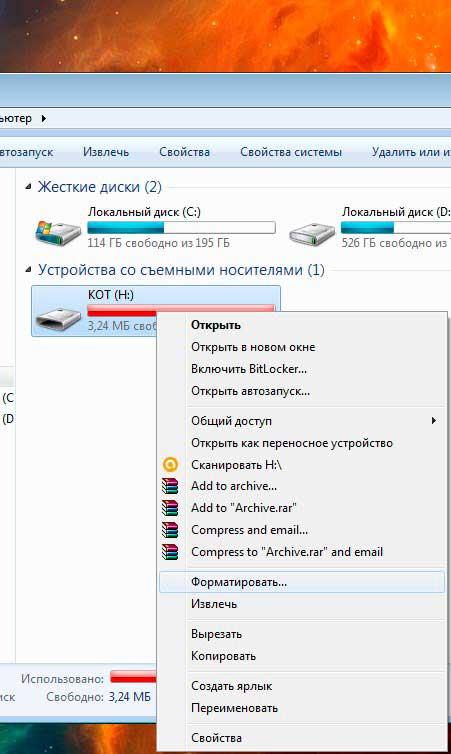
4. After that, the formatting menu will appear. You need to select a file system of the flash drive system: "NTFS" or "FAT". By default, the FAT format is selected for all cards, but if such formatting did not bring results, try to select "NTFS".
Check that everything looks like on this screenshot:

Now click on the "Start" button and wait for the completion of the process.
Now the USB flash drive can be inserted into the smartphone and check if it earned or not. If the problem remains, then you should try the second instruction. Sometimes the card is not read after formatting on the phone due to sections that Windows creates when formatting.
Format a flash drive in the phone
The phone sees a memory card, but it still can't open it? Then format it right here. Insert the drive, check the contacts and go to the memory settings. In Android phones, you will find this option in the memory parameters. In this section, you must click on the "Disable Map" or "Extract" button, as shown in the screenshot:
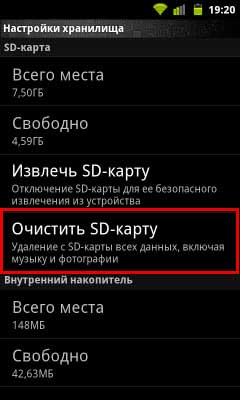
Now press the "Clear Memory Card" button. The process will take no more than a minute. After that, you must select the item in the "Connect SD card" menu. In addition, I recommend you to see the following video:
It is worth considering what, depending on the version of the Android firmware, the path to this function may differ. Formatting flash drives in gadgets with another operating system The process passes in the same way - you need to find the "Memory Settings" section.
So, summing up today's article - "The phone does not see the memory card" It will be necessary to add that if formatting does not help, you can immediately carry a memory card into a service center or buy a new drive. Hope my article helped you restore the flash drive. Especially good if you could do it without formatting.